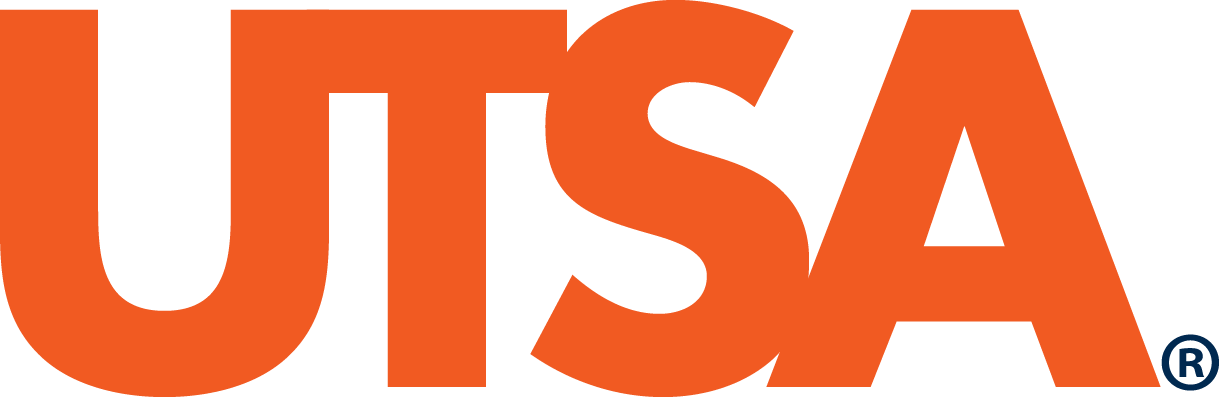One Stop can assist you with all things registration. Find the help you need for questions concerning class registration, degree planning, waitlisting, student records and more.
Call & Chat
Call Us
Monday - Friday 8:30am-4:30pm
Call volumes may be higher during peak times.
Book An Appointment
Email & Docs
Upload A Document
Upload completed PDF forms (or scan them into a PDF) through our Document Uploader tool.
Location
Visit
Monday- Friday 8:30am- 4:00pm (Main and Downtown Campus)
Main Campus
JPL 110
One UTSA Circle
San Antonio, TX 78249
Downtown Campus
FS 2.400
501 W. Cesar Chavez Blvd.
San Antonio, TX 78207
Social
Welcome
What is one Stop?
The One Stop Enrollment Center assists with all questions related to financial aid, admissions and registration. Need help submitting paperwork, want to request a transcript, or verification of enrollment? Our office is here to help!