University Technology Solutions is thrilled to introduce your virtual desktop console, called UTSA MyAppsVDI.
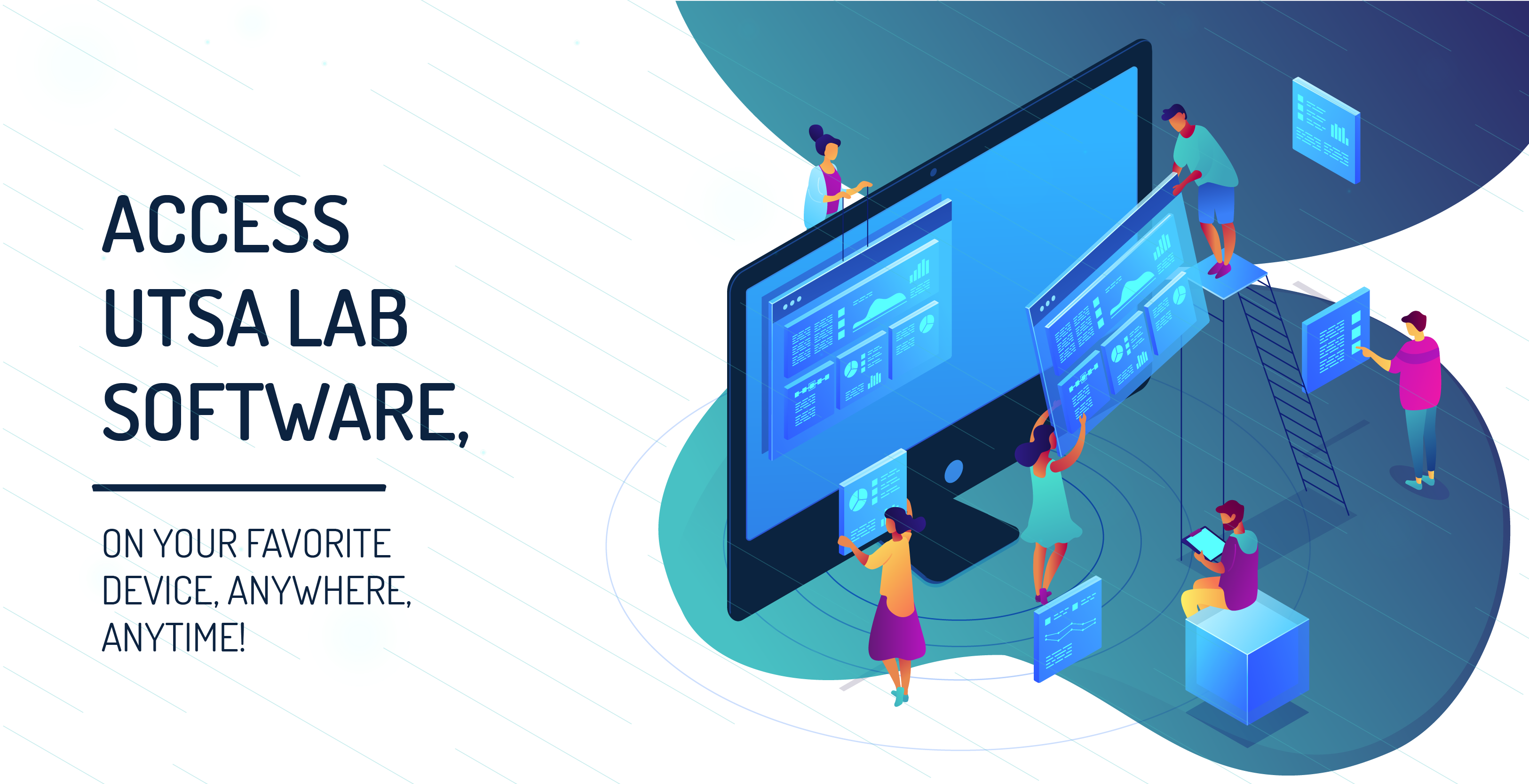 MyApps VDI will work on any operating system; You can use it on your laptop (Mac or PC), desktop, tablet, and smartphone. This VDI is preconfigured to work with UTSA resources and software, meaning you don’t need to configure your personal device to get your work done-- it's like having the whole computer lab in your pocket!
MyApps VDI will work on any operating system; You can use it on your laptop (Mac or PC), desktop, tablet, and smartphone. This VDI is preconfigured to work with UTSA resources and software, meaning you don’t need to configure your personal device to get your work done-- it's like having the whole computer lab in your pocket!
| LOGIN TO VDI | USEFUL GUIDES |
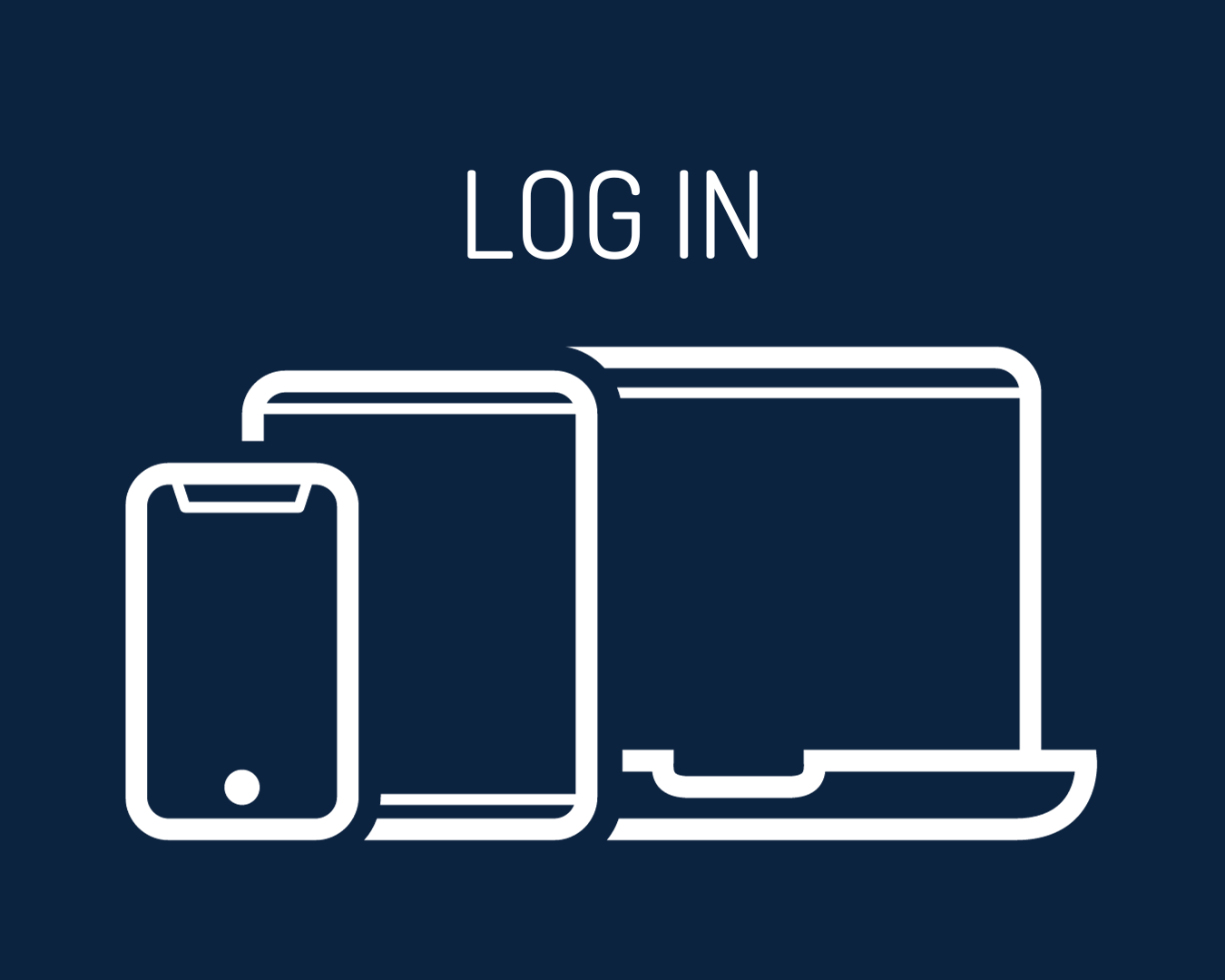 |
Connecting to UTSA MyAppsVDI (.pdf) |
What's new?: Updates
There are no updates at the moment. If you are experiencing an unrelated technical issue, please contact Tech Café at techcafe@utsa.edu.

