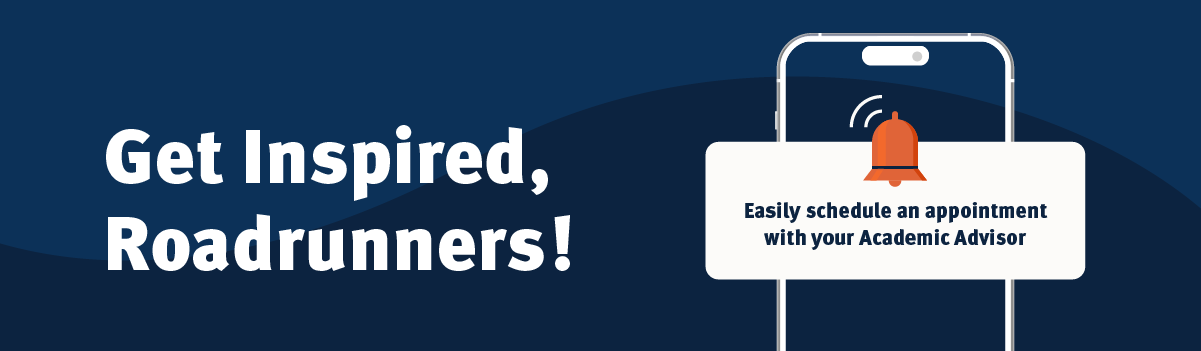
UTSA Inspire
For Student Inspire Users
Welcome to UTSA Inspire! This portal connects you to campus resources to help you succeed as a student.
With Inspire, you can:
- Schedule appointments with your assigned academic advisor
- View your upcoming and past appointments
- Communicate directly with your advisor
- Access your credit course information
- Use Inspire to stay organized and make the most of your college experience
The Dashboard
Once you log in, your dashboard displays key information and quick links to help you manage your academic tasks efficiently.
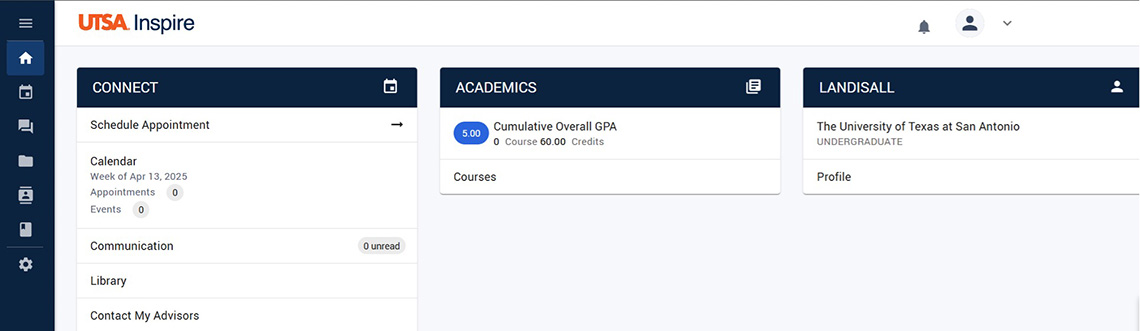
Scheduling an Appointment
To schedule an appointment with your assigned advisor, go to the "Connect" section and select the "Schedule Appointment" link. From there, you can view available dates and times to choose a convenient slot. For detailed guidance, please click here.
View Your Appointment
Select on the Calendar tab to see any upcoming and past appointments or events.
Communicate with Your Advisor
The Communications tab enables you to email your advisor directly. Additionally, you can view all SMS messages (text messages) exchanged with faculty and staff, including your responses. Please note that text messages are read-only within the portal; to reply, please use your mobile phone.
Manage Your Files
Library allows you to upload and manage your own files that you can then share or keep private. You can also see and open files that advisors have shared with you.
Grade and Course Information
To see your GPA, completed course data, and information about in-progress and future enrolled courses click on the Course History Tab.
Change Settings and Preferences
Use the settings tab to set your communication preferences including opting in or out of SMS messages.