Windows 10 Operating System
Registered UTSA students can download ONE free copy of Microsoft Windows 10 Education edition from https://onthehub.com.
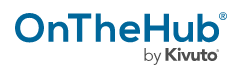
Use this version to upgrade an older PC computer to the latest version of Windows or install it directly on a new system build. You can also use this version with BootCamp or Parallels Desktop for Mac computers, allowing the system to run MacOS and Windows simultaneously for greater compatibility.
Note: Upgrading a computer operating system is a complex and time-consuming process. If errors occur, you could lose data, or the system could become inoperable. We recommend attempting this only if you are fully comfortable with the process and have saved (backed up) any important files, pictures etc. to an external device or cloud service.
If you have any questions about upgrading or installing Windows 10, or would like to make an appointment for in-person assistance, contact Tech Café at 210-458-5555 or techcafe@utsa.edu.
Instructions:
- Navigate to http://onthehub.com and scroll down to the “Find Your School” section.
- Input the information below and follow the “Log-in to UTSA Webstore” link.
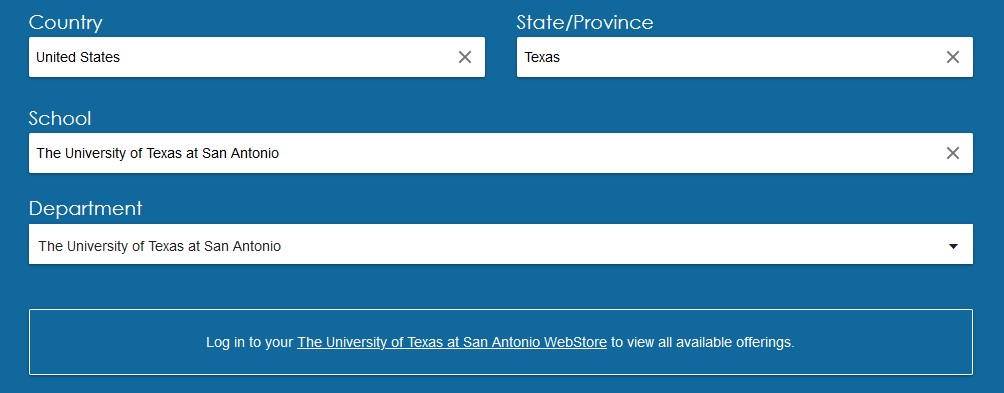
- You will be prompted again for your MyUTSA ID (abc123) and Passphrase – click Login.
- Select “Operating Systems” tab under the search bar and locate the Windows 10 link.
Through OnTheHub, you will be given a product key that is good for 60 days. You will also be directed to Microsoft’s site to download the Microsoft Windows Media Creation tool. This tool will upgrade your current computer if possible, but can also be used to create a bootable USB stick for scratch installs or use on Mac computers.
