DocuSign Author Permission
Designated employees in departments will have Author permissions in DocuSign. This role can upload and create documents and templates. This role is identified and approved by a department head/manager/supervisor.
Note: Department Director/Supervisor permission is required to become a DocuSign Author.
How to access Author permissions in DocuSign:
UTSA Departments who wish to have the ability to create and send templates in DocuSign must identify 1-2 employees to serve as DocuSign Authors for their department.
Those employees wishing to become DocuSign Authors must complete the following tasks:
-
Coordinate with their department Director/Supervisor to fill out the UTSA DocuSign Author Application
- Watch the videos and review the documents referenced in the table below
- Attend an online Webex Overview session
Docusign Authors should understand:
-
Institutional data policies and FERPA/HIPAA policies that may apply to items within documents being sent
- Authors will be responsible for identifying, training, and approving Docusign Senders in their UTSA department. The process for identifying and approving Senders is outlined here.
Before using DocuSign to author and send documents to others, it is required that Authors review the following materials. Most of the videos are only a few minutes in length. Many additional resources are available in DocuSign University and in DocuSign support.
| Resource Description | Resource Access |
|---|---|
| UTSA Video |
Review the DocuSign 101 video by going to: DocuSign 101 Video |
|
DocuSign Support: Sending envelopes in DocuSign |
Go to: https://support.docusign.com/en/videos/New-DocuSign-Experience-Sending-Documents |
| DocuSign University: Sending an envelope with a template |
Log in using your UTSA credentials and single sign-on at: https://dsucustomers.docusign.com/create-and-manage-esignature-templates At the search bar on the top of the screen, type in “DocuSign” to see the “Sign a document assigned to you in DocuSign” video |
| DocuSign University: Share a DocuSign template |
To sign into DocuSign University, go to: https://support.docusign.com/docusignuniversity and click “Log In with Your DocuSign Credentials,” and follow the instructions using your UTSA credentials
Search for “Share a DocuSign template” in the search bar |
| LinkedIn Learning Video: Format and send a document for others to sign |
Log in using your UTSA credentials and single sign-on at: https://www.linkedin.com/learning-login/ At the search bar on the top of the screen, type in “DocuSign” to see the “Format and send a document for others to sign” video
|
| DocuSign Support: Reporting overview |
Go to: https://support.docusign.com/en/videos/Reporting-Overview |
| UTSA HOP Policies |
UTSA Institutional data policies: https://security.utsa.edu/standard-for-data-classification/
UTSA Extended Category 1 data guidelines: https://security.utsa.edu/category-1-extended-guidelines/ |
| DocuSign Support: Create templates |
Go to: https://support.docusign.com/en/guides/ndse-user-guide-create-templates |
| DocuSign University: Getting started with templates |
To sign into DocuSign University, go to: https://support.docusign.com/docusignuniversity and click “Log In with Your DocuSign Credentials,” and follow the instructions using your UTSA credentials
Search for “Getting started with templates” in the search bar |
| DocuSign University: Edit a DocuSign template |
To sign into DocuSign University, go to: https://support.docusign.com/docusignuniversity and click “Log In with Your DocuSign Credentials,” and follow the instructions using your UTSA credentials
Search for “Edit a DocuSign template” in the search bar |
| DocuSign University: Managing templates |
To sign into DocuSign University, go to: https://support.docusign.com/docusignuniversity and click “Log In with Your DocuSign Credentials,” and follow the instructions using your UTSA credentials
Search for “Managing templates” in the search bar |
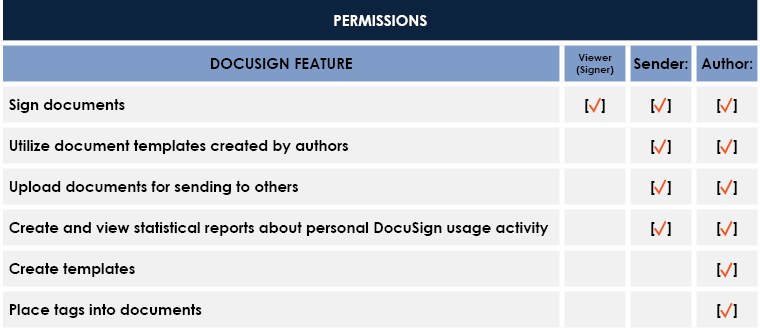
If after reviewing the materials provided above you have questions about DocuSign, please send your question to: techcafe@utsa.edu.
