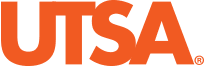eForms
eForms are electronic forms used to facilitate changes through PeopleSoft. This includes position data, job data, personal data, payroll data and more. These forms allow departments to create electronic forms within PeopleSoft and have them electronically routed through a workflow approval process that ultimately updates the data within PeopleSoft. Visit this page frequently for updated instructions, training videos and links.
Departments are responsible for submitting eForms for routing by the 10th day of each month. If the 10th falls on a holiday or weekend, eForms should be submitted by the prior business day. The deadline for faculty eForms will be communicated by Faculty Personnel Services before each academic semester.
To help ensure timely updates into PeopleSoft, eForms can be submitted up to 30 days prior to their effective date. eForms submitted after the 10th of the month will require an Exception/Correction Request (ECR) form to be attached prior to approval.
eForms Support
If you are a new manager or supervisor, you will need to complete the following process to gain access to eForms:
- Self-enroll in this MyTraining course:
Online Training Video (Course ps0322 - eForms Training Online).
This 1.5-hour course covers the following topics: the benefits of eForms, the eForms routing process, the different uses of eForms and warnings and errors when using eForms.
- To gain access, your supervisor will need to contact Tech Cafe and submit a request to access eForms. They can do this by using any of the communication methods listed below:
- Submit a ticket to TechCafe
- Email: TechCafe@utsa.edu
- Call: 210-458-5555
To report systems issues, such as outages or an error with workflow routing, please use the above contacts.
To request assistance with the creation and processing of eForms (error messages, warning signs, etc.), please contact People Excellence:
- HR@utsa.edu
- 210-458-4250
Important Reminders
eForm Deadlines
- Submit eForms for routing and approval by the 10th of each month.
- If the 10th falls on a holiday or weekend, eForms should be submitted by the prior business day.
- eForms can be approved for entry into PeopleSoft 30 days ahead of the effective date. This will ensure eForms are processed in PeopleSoft by the Pay-Related eForm deadlines .
eForm Processing
- New employees require a criminal background check. Review guidelines and categories.
- Data is not updated in PeopleSoft until eForm status is complete .
- Employees cannot begin work until their eForm is complete.
- Only one eForm per employee/position should be created at a time to avoid errors.
- Updates regarding eForm status will be left in the comment section of the eForm. Make sure you review it for pending requests, CBC information, etc.
- Allow 10 business days for eForms to be processed, especially during peak times.
| eForm Name | eForm Action |
|---|---|
| Appointment |
|
| Transfer |
|
| Job Attribute Change |
|
| Contract Additions & Changes |
|
| New Position |
|
| Position Attribute Change |
|
| End Assignment(s) |
|
| Retirement |
|
| Funding Change |
|
Formalizing a deadline standardizes the process to ensure timely submission of pay-related eForms to support on-time and accurate pay. Implementing deadlines aligns UTSA with UT System’s best practices.
Continue to follow existing processes for New Hire eForms and Bold New Journey expectations. The new eForm deadline does not impact Talent Acquisition’s current processes. Example: Rowdy is a new student employee starting his employment on Aug. 23, which is after the Aug. 10, deadline. Since Rowdy’s first pay period will be on Sept. 1, the eForm will still need to be submitted before Aug. 10. If it is not, an Exception/Correction Request is needed to ensure Rowdy is paid on Sept. 1.
Continue to follow existing processes for New Hire eForms and Bold New Journey expectations. The new eForm deadline should not impact Talent Acquisition’s current policies.
Case-by-case scenarios may occur when an employee is an expedited hire, resulting in a late eForm submission with the expectation that the employee’s first pay cycle will be the next upcoming month. In this case, an exception must be created for approval. To do this, you must use the Exception/Correction Request (ECR) form.
Example: Rowdy is a new staff member starting his new employment on Aug. 23, which is after the Aug. 10 deadline. Since Rowdy’s first pay period will be on Sept. 1, the eForm will still need to be submitted before Aug. 10. If it is not, an ECR is needed to ensure Rowdy is paid on Sept. 1.
The eForm can still be completed and submitted, but the requestor must attach a completed Exception/Correction Request (ECR) to the eForm. While the exception process does not ensure approval, People Excellence and Financial Affairs will review all exceptions as they are submitted. Note that the university’s fixed payroll cutoff dates, which cannot be altered, can impact exception approval decisions. For a deeper understanding of the ECR process, refer to the ECR FAQs below.
Late faculty eForms may still be submitted, but keep in mind that the approval may not occur based on the expected timeframe desired.
It is important to remember that if an eForm and ECR are submitted too late to issue requested payment, the employee may not be back paid. Instead, the amount owed will either be paid on the next pay cycle or allocated and spread throughout the remaining pay periods.
A best practice is to proactively communicate with the Business Service Center.
People Excellence
- PS0322 eForm Training Online via UTSA MyTraining
- Bold New Journey Orientation Calendar
- Business Service Center & PE Teams Channel
Faculty
Financial Affairs
Warning messages are not errors. Review the warning(s), as this may be an indication that something is wrong with your eForm. If you are the Requestor, correct the errors if appropriate, and if no corrective action is required, submit the document. If you are an Approver and feel the warnings need to be addressed, “Send Back” the document to the creator for modification. Otherwise, approve and submit the document.
When hiring or rehiring employees, it very important to use the Search button. The Search button will display any matching records on file with similar names (first name, last name), matching birthdates and matching social security numbers (last four digits). This eliminates the possibility of adding and creating a new employee ID for someone who may already be on file. If this step is skipped, you will receive a warning error. When you receive this warning, perform the search match; otherwise, People Excellence will return the eForm. View the Search Match video or eForms Job Aids to learn more.
If the eForm is for a staff (excluding Bold New Journey participants) or student employee, the deadline of the 10th has passed and the requested effective date is for the current payroll month, attach a completed ECR to the eForm when submitting it for approval.
The table below indicates which eForms require an attached ECR when they are submitted after the deadline.
| eForm Type | Yes | No | Notes |
|---|---|---|---|
| Additional/Supplemental Pay | X | ||
| Appointments (excluding staff attending Bold New Journey) | X | ||
| Transfer | X | For Staff and Students Only | |
| Retirement | X | ||
| Job Attribute Change | X | Only for Staff and Student Pay Rate Changes | |
| Position Attribute Change | X | Only for Staff and Student FTE Changes and Reclassification | |
| On-Call Additional Pay | X | ||
| Contract Additions & Changes | X | For Students Only | |
| Person of Interest (POI) | X | ||
| New Position Request | X | ||
| Termination, Separation | X | ||
| Funding Change | X | ||
| Leave of Absence | X | Also includes return from leave |
The ECR was chosen as the current exception process to help increase accountability and awareness for eForm deadline adherence. This process, while an additional step in the approval process, is intended to help reduce the quantity of late eForm submissions, which cause delayed or inaccurate pay and negatively impact the employee experience. As this process continues, the goal is to see a reduction in exceptions and a higher rate of on-time eForm submissions.
Approval departments will monitor progress and review with the BSC and Financial Area Representatives (FAR) to verify functionality and value of this process. Continuous improvement is a top priority, and we will adjust processes and expectations as needed to better fit university needs.
The ECR process is a collaborative effort between the immediate supervisor and Business Service Center (BSC). The individual submitting the eForm needs to complete the ECR, which must also be signed by the first-level (immediate) supervisor of the employee impacted by the eForm submission, and then attach the completed ECR to the eForm.
By signing the ECR, the supervisor is acknowledging that their eForm request was submitted after the deadline, which could result in a lapsed change in pay for their employee.
While People Excellence and Payroll want to see everyone paid accurately and in a timely manner, this step provides additional accountability and a reminder about the deadline, creating a better administrative culture and process efficiency.
No. If the ECR approval decision results in an impact to pay, the immediate supervisor should notify the employee.
The ECR needs to be added as an attachment to the eForm. The approval teams will be notified of any attachments once the eForm is routed to their department. If the eForm is incomplete, or completed incorrectly, People Excellence will contact you to remedy and resend.
Once the eForm has reached the approval team, the ECR will be visible as an attachment. The approval team will continue the standard routing process.
The approval notification will remain the same regardless of on-time submission or late submission with a completed ECR. If the eForm has been fully routed and approved, the standard notification will be sent to the BSC, as per usual.
People Excellence will notify the eForm submitter of the reason the ECR was denied. The notification will be sent via email or through the eForm comments
Contact your Business Service Center, FAR or approval department based on the individual occurrence. While an exception process is necessary, flexibility and communication will be key for navigating this process together. Unique cases will occur and may require special attention. Our goal is to do everything possible to ensure employees are paid on-time and accurately.
ECR-related questions can be sent to People Excellence via email or by calling 210-458-4250.
Business Information Systems
If you have additional BIS related questions, please email SPOC.
“No results are found” when trying to search an Employee ID on an eForm.
When searching for an EMPLID/name you need to always use the “Search” option and leave the EMPLID box blank. After clicking the “Search” button, you will see a Search Match screen to search for the employee. Once you have found the employee, the EMPLID will automatically populate in the original page.
Watch the full video instructions on how to conduct a “Search” match.
Why can’t I add an attachment to my eForm?
You will need to save the eForm before you can add attachments.
An eForm requestor in our department left the university and there are eForms stuck in their saved documents. What action is needed?
Any eForm requestor in that area can pull up the eForm and take the appropriate action.
An eForm is stuck in workflow. What should I do?
Contact BIS at 210-458-SPOC (7762).
Why does the eForm contain approvers outside our area?
This usually indicates that there are no approvers for the cost center. Contact BIS at 210-458-SPOC (7762).
An approver clicked the “Submit” button instead of the “Approve” button on an eForm. What action is needed?
The original eForms requestor can pull up the document and resubmit so that the eForm shows the requestor as the submitter and can proceed through workflow. Approvers only need to click the “Approve” button even though the “Submit” button is active.
Quick Guides, Presentations and How-to Videos
Below, learn more about what each type of eForm is used for and access presentations, videos and quick guides. Please note that several of these videos were created before our most recent PeopleSoft updates. Although the appearance of the title page is different, the content, steps and instructions are correct.
Documents outlining each department’s roles and responsibilities for completing eForm fields are available below. Responsibilities can include initial entry, validation and, if required, correction. If critical fields are entered incorrectly, the eForm may be returned to the requestor, resulting in a delay in processing. If critical fields are entered incorrectly and the eForm is still approved, it can result in negative downstream effects.
- Additional Pay
- Contract Additions and Changes
- Faculty and Student Position Attribute Changes
- Faculty Appointment and Transfer
- Faculty Job Attribute Changes
- Faculty, Student, POI New Position
- Funding Attribute Changes
- New POI
- Retirement
- Staff and Student Job Attribute Changes
- Staff New Position
- Staff Position Attribute Changes
- Student Appointment and Transfers
- Termination and End of Assignment
- Payroll Management Services training presentation
- If you have questions regarding Additional Pay eForms, please contact Payroll at payroll@utsa.edu or 210-458-4280.
Please note that eForms can be submitted up to 30 days prior to their effective date which will help ensure timely updates into PeopleSoft.
The Appointment eForm is used to appoint a person into a position. This includes a new hire or rehire for staff, students, and faculty.
Appointment New Hire
Search Match
Position Search
Appointment Rehire
Please note that eForms can be submitted up to 30 days prior to their effective date which will help ensure timely updates into PeopleSoft.
After a Requester submits an eForm, it will electronically route to the appropriate approver(s). The workflow path will vary and may travel through different workflow approvers based upon the information included on the eForm.
Approver
Delegation is when a person authorizes another to serve as a his or her representative for a particular task of responsibility.
Delegation
The Termination eForm is used to terminate single or multiple employment records for an employee. When terminating staff or faculty, please attach the resignation letter to the eForm to delay processing. Do not submit a termination for an employee who is transferring into another position within the University.
Termination
The Retirement eForm is used for employees retiring from the university. This eForm will retire any and all employee records.
Retirement
Please note that eForms can be submitted up to 30 days prior to their effective date which will help ensure timely updates into PeopleSoft.
The Funding Change eForm may be used to update the funding for a position within your department.
If you have questions regarding Funding Change eForms, please contact Budget at budget@utsa.edu or 210-458-6615.
Please note that eForms can be submitted up to 30 days prior to their effective date which will help ensure timely updates into PeopleSoft.
End Date
Note: A Person of Interest cannot be extended on a JAC. Please see POI section for information on extensions.
Pay Rate Change
Please note that eForms can be submitted up to 30 days prior to their effective date which will help ensure timely updates into PeopleSoft.
The New Position Request eForm is used to create a brand new position.
Create a Benefits Eligible Position
Create a Non-Benefits Eligible Position
Please note that eForms can be submitted up to 30 days prior to their effective date which will help ensure timely updates into PeopleSoft.
A Person of Interest (POI) is an individual doing work for the University who is not an employee. This includes visiting researchers or scholars, volunteers, and independent contractors. Because of this, there is no budget or funding attached to this eForm. Note: a Create a Person of Interest eForm will not be approved without an Acknowledgement of Service Without Salary. The form must have dates of service and signature for approval. POI's can be assigned for a maximum of 5 years per appointment.
This eForm is also used to extend a current POI appointment. A new acknowledgement form with updated dates will need to be attached.
Please note that eForms can be submitted up to 30 days prior to their effective date which will help ensure timely updates into PeopleSoft.
FTE/Hours Change
Inactivate Position
Location/Mail Drop ID
Reclassification
Reports To Changes
Transfer Position to New Department
Please note that eForms can be submitted up to 30 days prior to their effective date which will help ensure timely updates into PeopleSoft.
TENURE/TENURE TRACK
Create New Position
New Hire Appointment
September Contract
NON-TENURE TRACK
Benefits Eligible
Create New Position
New Hire Appointment
Add Contract (existing faculty)
Non-Benefits Eligible
Create New Position
New Hire/Rehire Appointment
Please note that eForms can be submitted up to 30 days prior to their effective date which will help ensure timely updates into PeopleSoft.
MODIFY AN EXISTING CONTRACT
Modify Contract
FACULTY PROMOTIONS
Reclassification
LEAVE OF ABSENCE
Leave of Absence
ZERO PERCENT FACULTY
Submit SharePoint form to hire zero percent faculty. If you need a position please create it using eForms.
Create New Position
- eForm Training for Graduate Student Employee Contract Pay presentation
- eForm Training for Graduate Student Employee Contract Pay presentation video
- 2025 Graduate Student Contract Training
Please note that eForms can be submitted up to 30 days prior to their effective date which will help ensure timely updates into PeopleSoft.