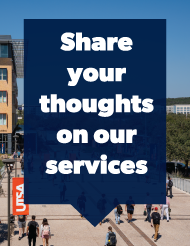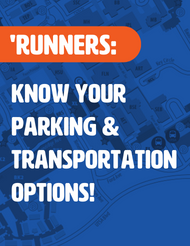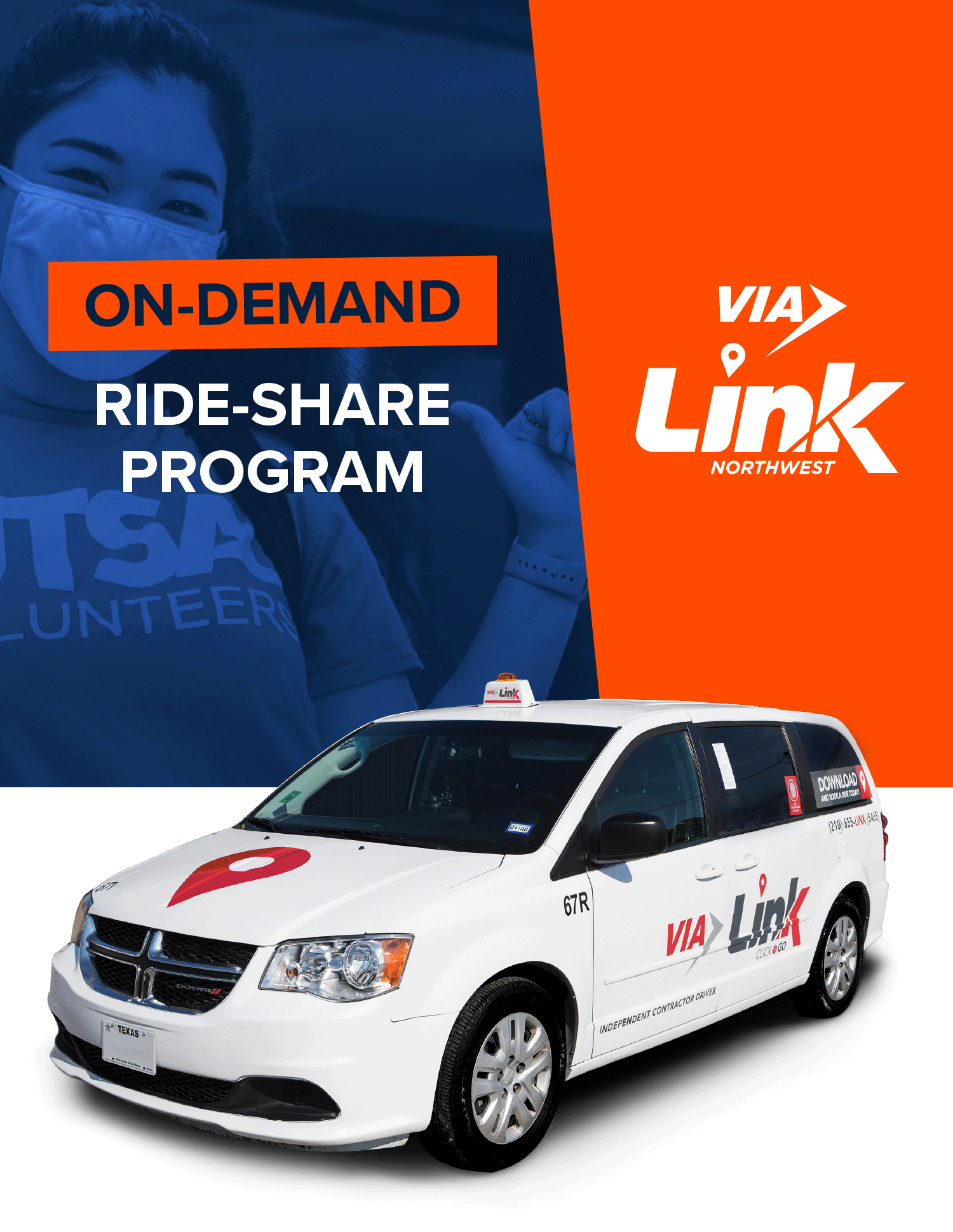ParkMobile

ParkMobile makes it easy to find and pay for hourly parking on campus. Use the free ParkMobile app to quickly and conveniently pay for parking—you can even extend your time from any location.
ParkMobile Spaces on Campus
Students, faculty, staff and campus visitors can use hourly paid parking in any of the ParkMobile zones found throughout UTSA campuses.
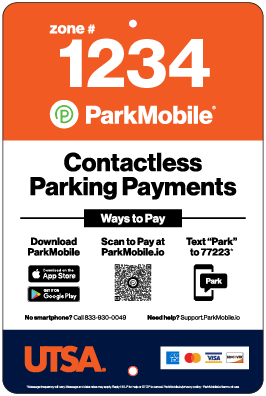
Signs are posted in campus parking lots to identify ParkMobile zones. Always refer to posted lot signage to ensure you are parking in a designated ParkMobile space. When beginning your parking session on the app or browser, enter the zone number found on the ParkMobile signage posted within that zone.
Find a ParkMobile Zone
ParkMobile zones can be found on our color-coded parking maps as well as via the UTSA interactive map:
How to Use ParkMobile
Create Your Account
We suggest that you create your ParkMobile account in advance of your first trip when plan to use the service. This will help ensure a quick and easy first transaction.
App or Web Browser
- Download the ParkMobile app from the Apple App Store, Google Play or Windows Store. No smartphone? Visit ParkMobile online.
- Sign up with your email address and license plate number.
- Add a payment method.
- Begin using ParkMobile to pay on-the-go!
Phone
You can set up your account for free online. After you have created your username and password and have logged in, be sure to visit the “Settings” tab and save the information for your mobile number, vehicle and payment methods so these are linked to your account.
Alternately, you can register your account over the phone (a one-time fee may apply). Call (833) 930-0049 and follow the prompts to register a new account.
Start a Parking Session
ParkMobile can be used in any designated hourly parking zone. These zones have signage to let you know what spaces qualify.
App or Web Browser
- Open the app, OR log in to your account on your phone’s browser and click “Start Parking.”
- Enter the zone number for your parking location. You can find the zone number on the ParkMobile signage posted within the zone.
- Select desired parking duration and proceed to checkout.
- Select payment method and pay.
Phone
- Call (833) 930-0049.
- If you are calling from the mobile phone number linked to your account, the system will automatically recognize you.
- If you are not calling from a number linked to your account, you will need to provide the 10-digit number which is linked to your account information.
- Follow the voice commands. You will be prompted to provide:
- The zone number for your parking location.
- Your desired parking duration.
Extend Your Parking Session
You can extend your parking time at any point before your session expires and from any location.
App or Web Browser
- Open the app or log in to your account on your phone’s browser.
- Extend your session:
- App: Select “Extend” under the “Activity” tab.
- Browser: Click “Extend Parking” and select the parking session you want to extend.
- Select how much time you would like to add and click on “Extend”/”Extend Parking.”
Phone
- Call (833) 930-0049.
- Press 1 to extend parking.
- Select how much time you would like to add.
- Press 1 to confirm and agree to the terms.
Please note the following:
- Time cannot be added to a session that has already expired, but you can open a new session for the same parking zone.
- Some zones at UTSA are intended for short-term parking and have a maximum parking time limit per day or number of hours. If you have reached this limit, you will not be able to extend your parking session.
Frequently Asked Questions
Can I park in any space within a ParkMobile zone?
As long as a space is not labeled for other use (such as University Vehicle, ADA, loading zone, etc) , you can park in any space in that zone. Most spaces have a sign on each space with the zone number.
Do I get a refund if I leave before my parking session is over?
No. Refunds are not available for unused time or ending a parking session early.
What if I need to stay longer than I paid to park?
You can extend your session.
What if I don't have my cell phone?
ParkMobile requires you to have access to the internet or a phone. After you park, you must start a parking session as soon as possible.
I see a ParkMobile zone, but the spaces are cordoned off or there is a sign that says I can’t park there. What should I do?
Temporary parking signage always has priority. You will most often see this type of sign when zones need to be vacated for a special event. Follow the instructions of the signage to avoid receiving a citation. If parking spaces are cordoned off or if there is a cone in the space, do not park there.
How does Campus Services know I have paid to park?
Campus Services uses your license plate number to access your ParkMobile parking session information.
I paid for parking, but I received citation. What should I do?
You may appeal the citation.
I received the following error message: Cannot Start Parking Session. Payment failed, please retry or add another payment method. What should I do?
Confirm that your payment card is not expired and that there are sufficient funds to cover the cost of parking. If this doesn’t work, contact ParkMobile at Support.ParkMobile.io.
How long can I park in a ParkMobile space?
It depends. Some zones are meant for short-term use and do not allow extended or all-day parking. When selecting the length of your parking session, the app will indicate the maximum available time for that zone. Once you reach the maximum available parking time for a zone, the system will prevent you from extending a session or parking in that zone again for several hours or an entire day, depending on the zone’s designation.
Parking & Transportation Guide
Explore options for parking and getting around campus
Learn more
2025-26 Parking Permits Now Available
Explore your options, then order your permit through MyParking.Learn more
VIA Link
On-demand rides for free with your VIA U-Pass.
Learn more